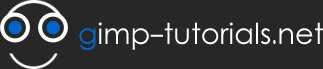Adding life into a Flat Photograph
This tutorial was converted from Giackop's tutorial at psdtuts.com.
its been a while since I've done a tutorial that's because i broke my hand and find it hard to type with only my left.
Getting Started
My outcome of the tutorial isn't exactly the same so don't be surprised.both images were taken by Giackop.
Castle photo: giackop.com
Clouds photo: giackop.com
Step 1
Open up the castle image ,now with the "rectangle select tool" create a selection around the van.
Now grab the Clone tool Hold CTRL on the right side of the selection then release to start cloning, try using both sides right and left of the selection , that way you get a better blended result.
Step 2
Use the "Path tool" to create a selection of the sky , when your finished adding the points around the sky hit enter to activate selection, then right click on the layer and click on "add a mask to the layer". make sure you have "Selection" and "Invert mask "selected.
Step 3
Now insert the castle image again and place it over the original layer then desaturated by going go to colors>desaturated and then add a Gaussian blur by going to Filters>Blur>Gaussian blur 3, then set mode to "overlay".
Step 4
Now insert the cloud image in the background by dragging the image into the canvas, to make it easer hide the other two layers by clicking the eye icon.
Step 5
Duplicate the cloud layer a set to multiply , duplicate again apply colors>desaturated then set opacity to 50% and mode to overlay
This is how the clouds should look after those steps
Step 6
Reveal all the previously hidden layers.
Step 7
Create a new layer on top of all the layers and with the brush "circle fuzzy (19)" set with colour black apply it around the lower edges
Once your done with brushing the edges set the layer to overlay
Step 8
Create a new layer grab the Blend fill set the gradient to "FG to transparent" and apply it in the centre of the image then settings to overlay mode
Step 9
for the final time insert another new castle image to the top of the layers, apply colors>desaturated then sharpen by going to filters>enhance>Sharpen 70. finally set the layer to 41% opacity and mode to overlay.
That's it your done! i did mine several times to get what i thought was best.
Download XCF file
here is the download link to the GIMP source file Click here
Join online E20-001 dumps and 650-177 to pass testking 000-107 exam in first try. Our best quality 70-433 and testking CISSP tutorials guide you well for real exam.
- 240983 reads