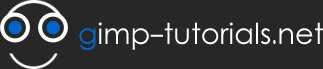Easy Reflection
**A NOTICE** first off this is my first tutorial so don't hate. secondly im not sure if a tutorial like this has been posted before, but i searched for one and found some but they used different methods. Lastly, for people who are lost, maybe its because we have different versions, I used version 2.2
1. Create a new image
2. Using the "Bucket Fill" tool, create a black background
3. Change the foreground color to any color other than black. Select the "Text" tool and click anywhere on the picture. A window will appear. Type your word.
4. Using the "Move" tool, position your text where you want it
5. Select the "Dodge/Burn" tool. Using a small sized brush, stoke horizontally across parts of the text to lighten the color. Then hold the ctrl key down and repeat. This adds some texture to the text.
6. Press ctrl-l to pull up the layers window. Right-click on the text layer and select "Duplicate Layer"
7. With the duplicated layer selected, go to Layer>Transform>Flip Horizontally. Then go to Layer>Transform>Rotate 180 degrees
8. Using the "Move" tool, position the upside down text directly below the original text
9. Select the "Eraser" tool. Select a very large (depending on the size of your text) and soft brush. I had a font size of 150 and a brush with a radius of 150. You might have to create a custom brush
10. With the upside down text layer selected, erase the bottom half of the text. Erase more or less depending on how much of a reflection you want.
11. To increase the effect of a reflection you can change the background to a gradient of black and dark gray
12. Finished
- 123737 reads