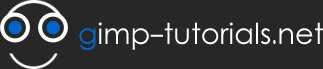Engraved Text with GIMP
Remember a while back one of our forum members asked how to engrave text in GIMP, well this GIMP tutorial will show you how.
The technique is quite simple once you learn how its done, so lets get started.
Step 1
Create a new image and fill the background layer with Brown 382600, looks allot like chocolate :) .
Step 2
Select the Text tool and type in some text, you can use what ever font you wish i chose a free font called Tondo or maagkramp font
Step 3
Now Right click on the text layer and click on "Alpha to selection", this should create a selection around our text.
Step 4
Select the Background layer to which we will apply the engraved text to, then go to "Filters>Map>Bump Map" and apply the same settings as shown in the screenshot
Once you have all the settings right hit OK then deselect the selection by going to "Select None" and finally deleting our no longer needed text layer. that's it you should be seeing the exact same result as mine. :)
Attached XCF file can be download below.
You can join us for best 1Y0-A08 dumps exam & 4A0-101 solutions. Our testking 70-290 contains all those materials you want to pass for real 70-686 exam & testking 70-448.
- 196325 reads