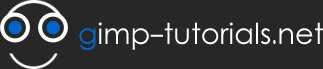How to blend colors
In this tutorial Im going to show you how I blend colors in order to get better looking paintings.
This process can be also achieved in other raster programs like photoshop, and thus its not rare, its in fact widely used. I normally find blending done using the smudge tool, or the blur tool, but using them solely doesn't gives great results.
We start with the 2 colors we want to blend in, they might be similar or very different. In this case I chose a light blue and a nice red.
Next we set up with a brush with an opacity around 30 to start with and a quite wide brush in relation to the area to fill. We are going to move the mouse as the arrows show (image below) on a zig zag movement. If you are using a tablet you can tap short strokes from one color to another.
In this case we start blending using red, so we are going to paint zig zag short lines from the blue area.
Next before starting the next set of lines we have to grab one from the pic. with the brush tool selected press (Ctrl + click) to grab a color. pick the lightest red (in this case is placed at the top most place). move it as to invade some red to start blending it.
Notice the green circles on the above image, those are the places where I grab colors. In order to repeat the zig zag movement and get a better blending, keep resizing your brush smaller as you keep blending in order to get better overall look.
Remember to keep your strokes short and picking different percentages of blending.
Keep repeating until it blends. As your tip gets thinner you get a smoother result, and once is smooth enough you can use blur or smudge tool to finish the job in case you want perfect gradients.
As you can see the blending we start is taking more shape as I keep detailing.
At the top and at the bottom I used a tablet with pressure set to opacity to get a faster blending, its the same technique with a little help.
You can try to emulate this with a mouse by using "fade out". Also you can use "jitter" to get a more random result, witch helps to get the illusion.
Test different blending using different values, change the hardness of your tip and even try it alternating with other tools
such as smudge and blur. :]
I hope this tutorial was clear enough, its the first tutorial I make.
(the attachment file is another simple blend)
http://www.braindumps.com/642-732.htm
http://www.pass4sure.co.uk/C_TFIN52_65.html
http://www.juniper.net/
http://www.test-king.com/exams/1z0-058.htm
http://www.actualtests.com/exam-70-332.htm
- 132505 reads