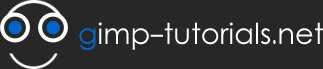Sun Ray Effect
Although this is a very simple straight forward effect i though it would be good for people getting familiar with gimp to try something not too hard alternatively you can use photoshop brushes that work in gimp to create the effect. I call this effect "sun Ray" its pretty common with so called web 2.0 websites these days.
I'm using Gimp 2.4 so i would advise downloading so there isn't any different.
Step 1
Open a new image at 400x400 and in the new image dialog under the advance section select Transparent fill.
Step 2
Now will want to activate the GRID by going to Veiw> Show Grid or pressing CTRL+SHIT+T, will also need the "Snap to Grid" feature active, go to Veiw>Snap to Grid.
Step 3
Now with the path tool will draw our first ray pay attention to where i drew my ray using the grid points.
Remember when drawing your path be sure to have it on "design" mode and to close it you must have it on Edit mode or hold down CTRL.
Once you have drawn your path in the path dialog click on "Selection from Path"
Step 4
Create a new layer and name it "1"
Step 5
Change the foreground colour to white,select the "Blend tool" or press L and in the the Gradient dialog select the "FG to Transparent" Gradient.
Step 6
Now apply the Gradient from bottom to top as shown in the image below.
Step 7
now you can de-select the Ray by going to Select>None or Shift+CTRL+A.
Step 8
now move the it to the center of the grid, it as shown in the image.
Now what will do is basically duplicated the layer again and again to complete a full circle
Step 9
Duplicate the Ray and name the layer "5".
Step 10
Now select the Rotate tool or Shift+R, now rotate the ray either by dragging to approximately the position i have mine at or use the rotate dialog to enter 83 for angle and Centre both X and Y at 192.
Step 11
Using this same technique create 13 more rays and use the grid to position them with equal space between each ray. just remember having make sure you adjust the centre point to 192.
This is just an example of how these neat sun ray effects can add a nice cool look to a design like a header, wallpaper, background ect. all i did was use a simple two colour light toned gradient named "Web 2.0 Wax Dark " that can be found in the 30 ultimate web 2.0 pack here on this site, adjusted the whole ray opacity to 50 and added a pre made speech bubble in the middle and that's it :)
Just one more last note i noticed alot of the other tutorials comments are asking for help i would advise everyone to use the help forum section for that.
Get free demos for < 352-001 dumps and HP0-S28 exam with 100% guaranteed success. Our best quality testking 646-578 prepares you well before appearing in the final exams of 642-145 & testking 117-102.
- 249878 reads